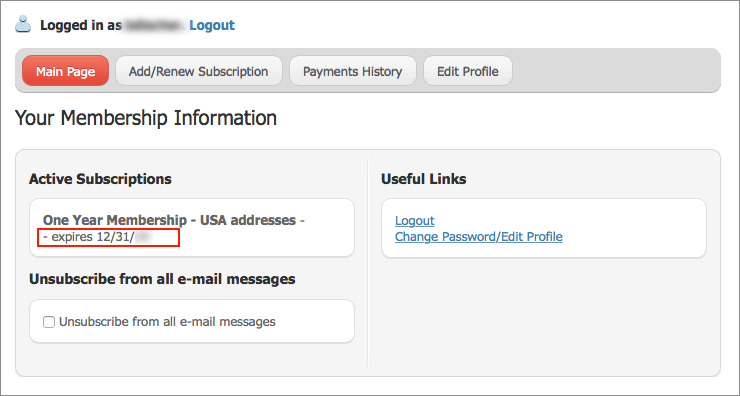Your Member Profile
Log into your membership profile to accomplish any of the following tasks:
- Obtain your member number
- Change your personal information such as mailing address, email address, club affiliation, etc.
- View your membership expiration date
- Renew your membership
First, log in to your profile…
On the VTR homepage, there is a box in the right column, “Manage Your Membership”. Log in with the username and passsword you created when you joined VTR. If you have forgotten either your user name or password (or did not join online), use the light blue “Lost Password” link at the bottom of the box.
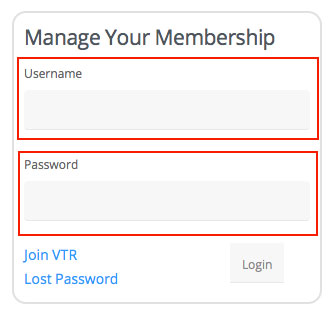
After successfully logging in, you will see the “VTR Member Info” box in place of the “Manage Your Membership” box.
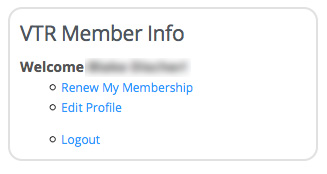
Logged in? Great!
Here’s how to accomplish various tasks…
Your membership number may be obtained by clicking “Edit Profile” in the “VTR Member Info” box:
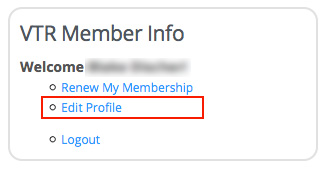
The details of your profile will be shown, including the Member Number:
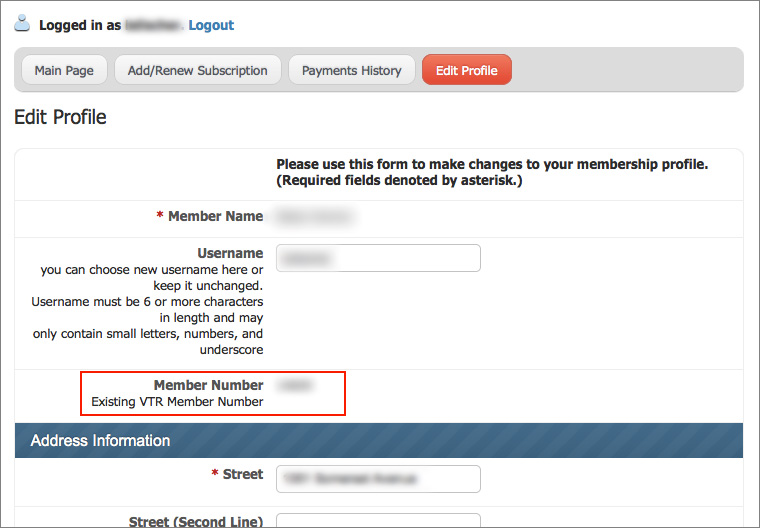
You may change your mailing address, email address, club affiliation, password, and other personal information by clicking “Edit Profile” in the “VTR Member Info” box that appears after you log in:
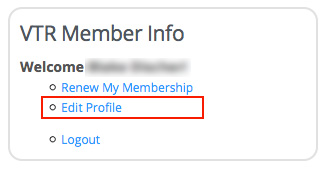
The details of your membership record are shown. Note that any items with a red asterisk are required. If they are missing, they will be required in order to save any information you change. When you are finished editing your profile, be sure to click “Save Profile” at the very bottom of the screen.
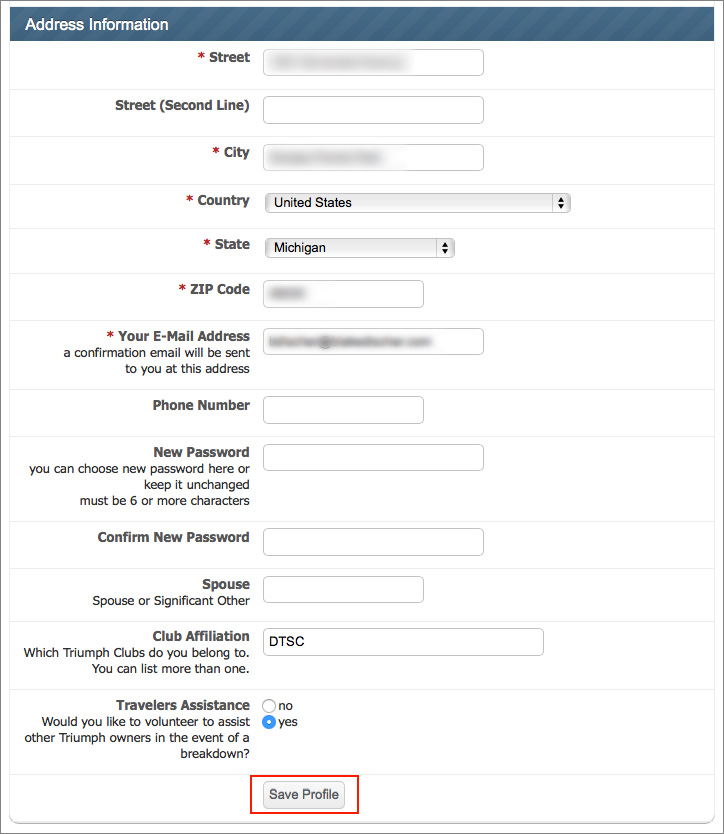
You can check the expiration date of your membership by clicking “Edit Profile” in the “VTR Member Info” box that appears after logging in:
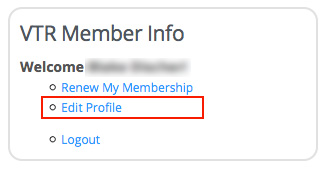
You are then shown your Member Profile. Click the “dashboard” icon at the upper left corner of this page (shown circled in red).
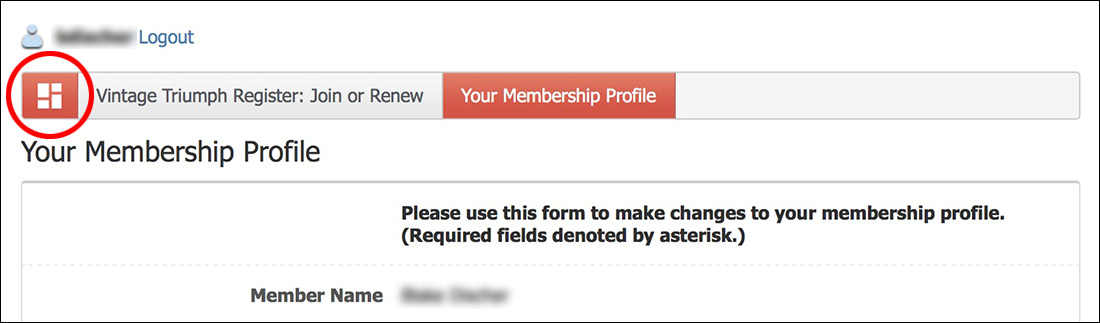
The next screen will show you your membership expiration date: